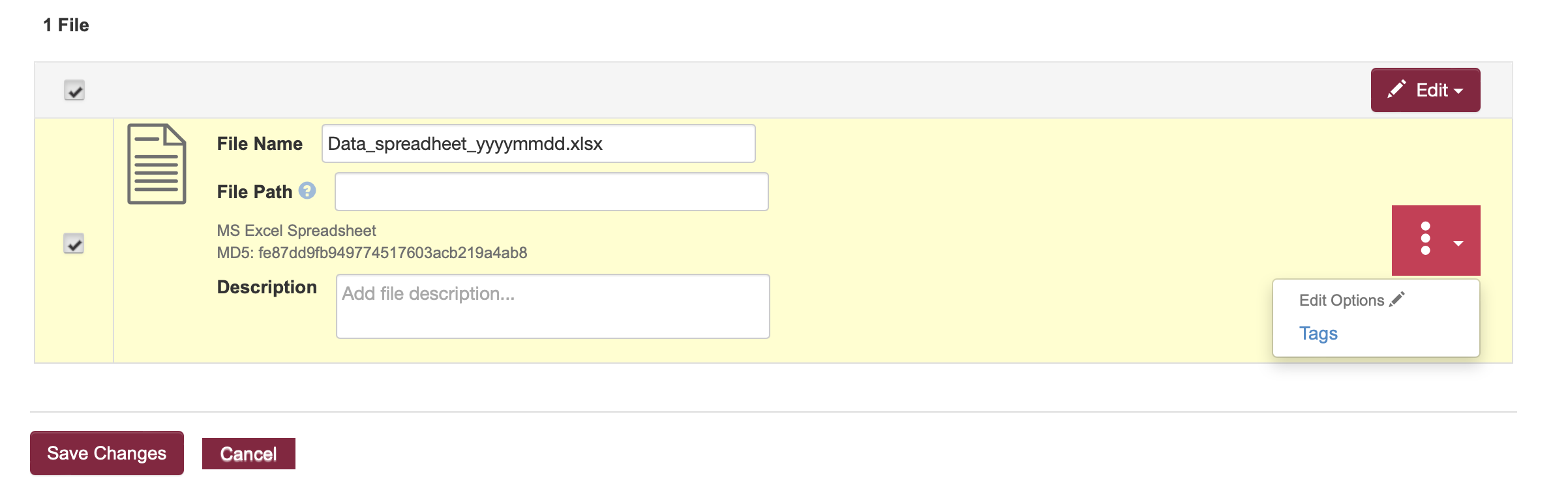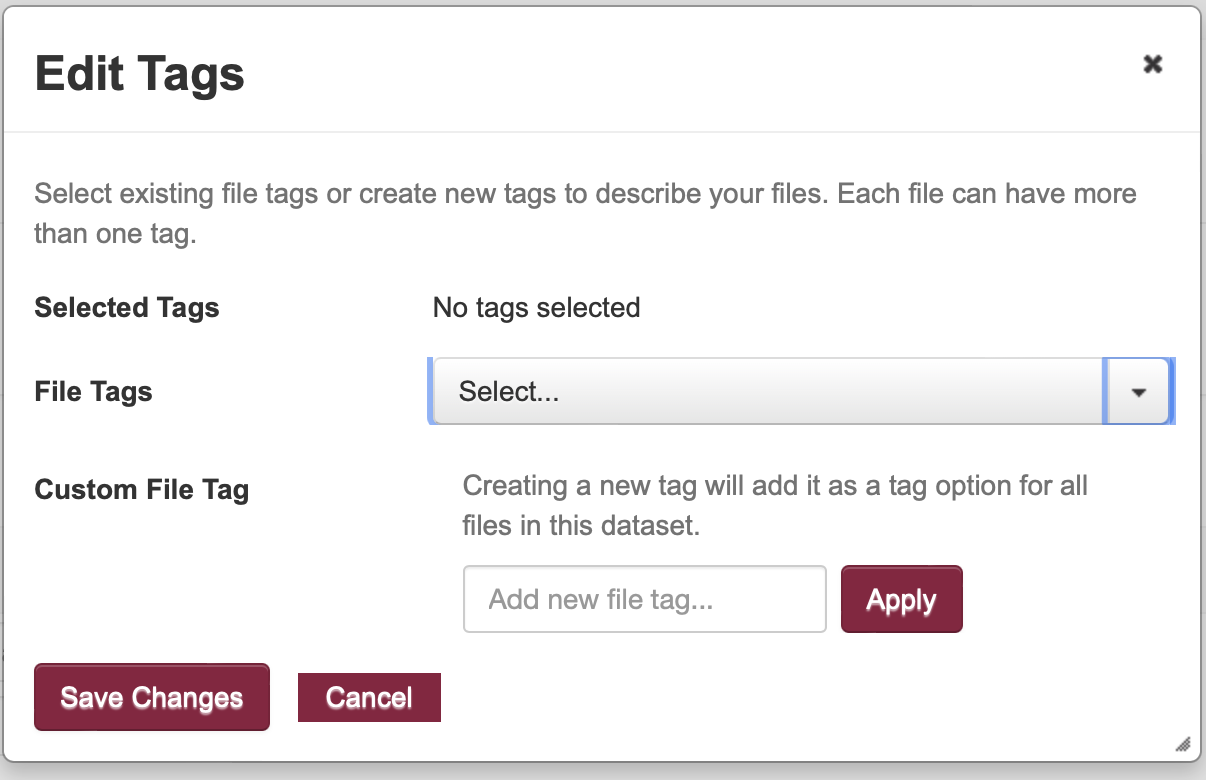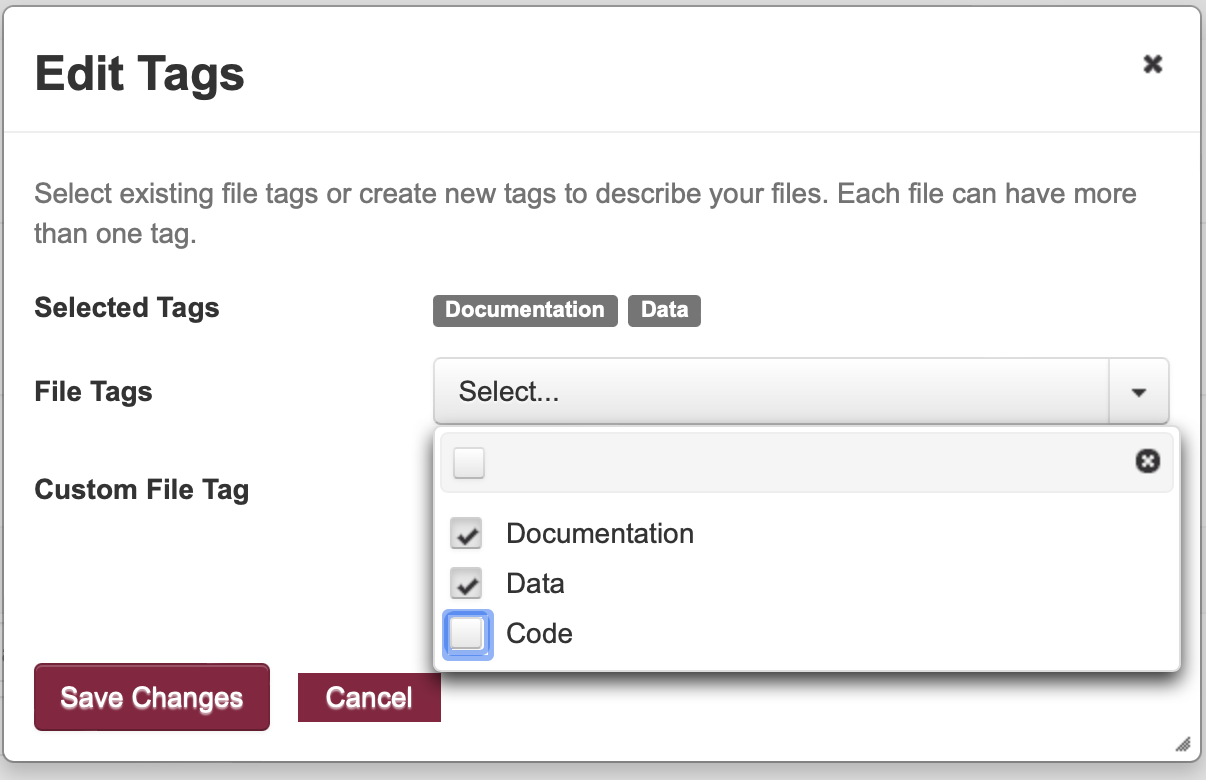Tags help users filter and find files within a given dataset when someone uses the search this dataset box.
| Table of Contents |
|---|
Tags help with discovery. Use file tags with a file folder structure or as an alternative method for browsing large files lists within a dataset. For example, if you tagged a subset of image or video files with the term ‘color corrected’ a user could use that search term in the files search box to limit just those data files that were limited. Provide instructions either in the readme file or in the dataset description letting users know how to use the search box with tags.
Add file tags during upload using the user interface
Login to your account and go to the dataset you are adding files
While uploading your file select the three-dot drop-down and choose ‘Tags.' under Edit Options.
Use the Edit Tags box.
Use the Custom File Tag for new tags and fill in the term in the “Add new file tag” field. Enter tags into the box one at a time and select Apply each timeYou can select one or more previously used tags your dataset has from the File Tags dropdown menu. Selected tags will display above the dropdown as you add them.
Select Save Changes, or to abandon your work, select Cancel.
Continue adding files and editing your dataset until you are ready to submit the dataset for review and publication.
...